Learn about the Options Menu
In this theme, we’ve built a unique feature to help our users manage their website’s global options by creating a selection of easy-to-use settings.
The Options menu is located in the left-hand WordPress menu. Here you will find settings for the header, action bar, and footer areas of the website in addition to settings for the social icons and the blog. Lastly, there are settings to help you add commonly coded items like Google Analytics, Facebook Pixels, and more!
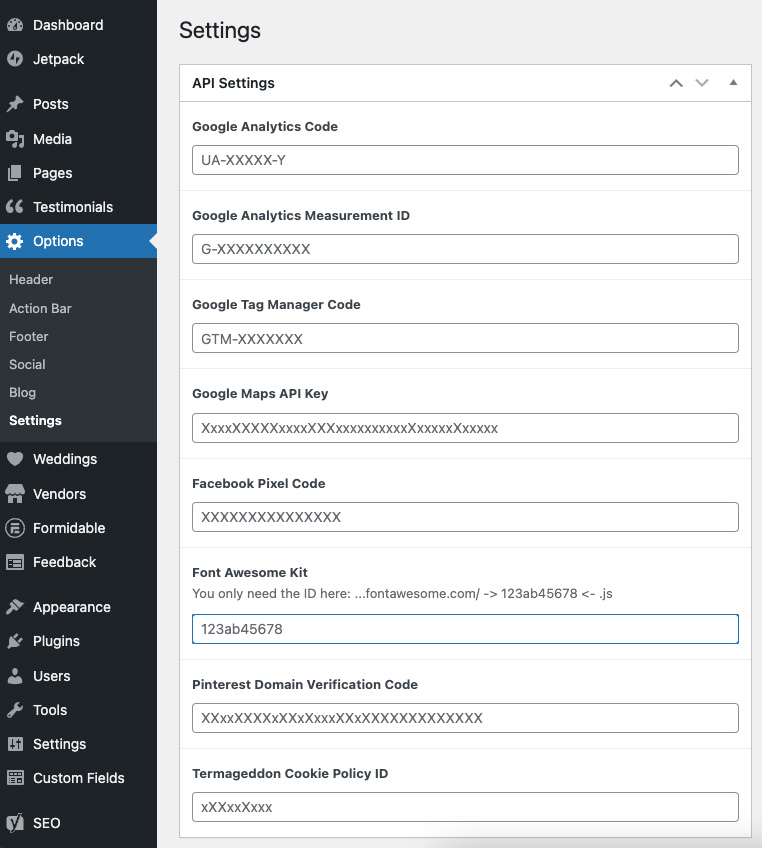
Header
The header has a Parallax Scrolling option. Simply tick the checkbox and click update in order to add a parallax scrolling effect to the banner areas throughout your entire website.
Action Bar
This Call-to-Action bar appears below the banner image on all pages. Use this setting to customize your CTA message and create a button to help funnel website users towards your desired sales goal.
Footer
Help build your brand’s message by sharing who you are and what you do in a brief description in the footer area of your website.
Social
Use our social settings in combination with the Font Awesome library to add social icons to your website.
The parent theme shows the social icons in both the Action Bar and the Footer. Child themes can be programmed to show them wherever the designer would like.
Blog
In the blog settings, you can add the background image for the header area of your blog page. In addition, you can turn on the social share functionality. You can select which social network will display on your blog article posts.
Settings
Last but not least, we have the settings page. Here you can easily set up integrations that previously required a website developer.
- Google Analytics
- Google Tag Manager
- Google Maps Learn How to Setup >
- Facebook Pixel
- Font Awesome Kit
- Pinterest Verifcation
- Termageddon Cookie
